Alright, so here we go. Let’s just dive into this whole Steam Deck saga, shall we? I mean, who would’ve thought a little handheld gaming gizmo could stir up so much noise? It’s like, Boom! The Steam Deck hits the scene and suddenly everyone’s talking about it. But, you know, things cool off with time—like when you leave your coffee on the desk too long. Yet, somehow, the Steam Deck’s managed to stick around in the chatter. It’s like that song you can’t get out of your head. Still the hero in this handheld world, if you ask me. But here’s the kicker: you think it’s only for Steam games? Nah. Think again, my friend!
Now, I know you’re busy, but hang on a second—just two words: Heroic Launcher. Used it on a Linux gaming setup once. Not to geek out too much, but it’s like finding that missing puzzle piece in an attic. You know, covered in dust but still the perfect fit? Heroic opens up GoG, Amazon, and Epic game libraries for your Steam Deck. Makes you think about all those free games you snagged and never played. I know it’s not just me! So, now you’re wondering how to get all those games onto your deck, right? Let’s dive in.
First things first. I won’t sugarcoat it—it’s not a magic trick. There’s gonna be some steps. Sort of like building IKEA furniture without the instructions, if you get my drift. But fear not! I got your back. So, strap in, grab a snack (Snickers maybe?), and let’s get this setup moving.
1. Start by pressing that juicy Steam button, and from there, you switch to Desktop. Sorta feels like hacking into a secret vault, doesn’t it?
2. Head over to the Discover icon. Looks like a shiny four-leaf clover, standing among other icons trying to blend in. But we know better!
3. In the Discover hunt, type “Heroic”. I mean, why don’t they call it “Just Click Here”? But hey, let the discovery fun begin.
4. Ding! Found it? Alright. Click and let the installation festivities roll! I don’t blame you if you do a little victory dance here. Maybe you’re feeling like you’ve cracked some secret code?
5. Launch the Heroic Games from the Games menu. Smash those pop-up windows like they’re whack-a-moles.
6. Time to set up your first gaming account. I’m all about that Teenage Mutant Ninja Turtles life, but you do you.
Now, I could just end it here, pat myself on the back, and call it a day. But no! There’s more. You want the Heroic Games to be part of your Steam library? I say, why not?
1. Sneaky move: right-click that Heroic icon in Steam’s game menu.
2. Hit “Add to Steam.” And just like that, a new friendship blooms in your Steam library.
Feeling artsy? Let’s dress up Heroic like a swanky art gallery piece. Cue steamgriddb! Pop open the browser, snag your art, and let the customization magic unfold. Don’t forget to name it something, uh, creative.
And voila! Your Heroic Launcher is dolled up and ready to go. Next time, just flick it on and let the gaming commence. Who knew getting techy could also be a little arts-and-crafts, right?
Anyway — oh wait, what was I saying? Yeah! Time to game on, my friend!








![[Free Game] Ruffy and the Riverside Giveaway for PlayStation 5 (NA) [Free Game] Ruffy and the Riverside Giveaway for PlayStation 5 (NA)](https://www.checkpoint10.com/wp-content/uploads/2025/06/Free-Game-Ruffy-and-the-Riverside-Giveaway-for-PlayStation-5-360x180.jpg)